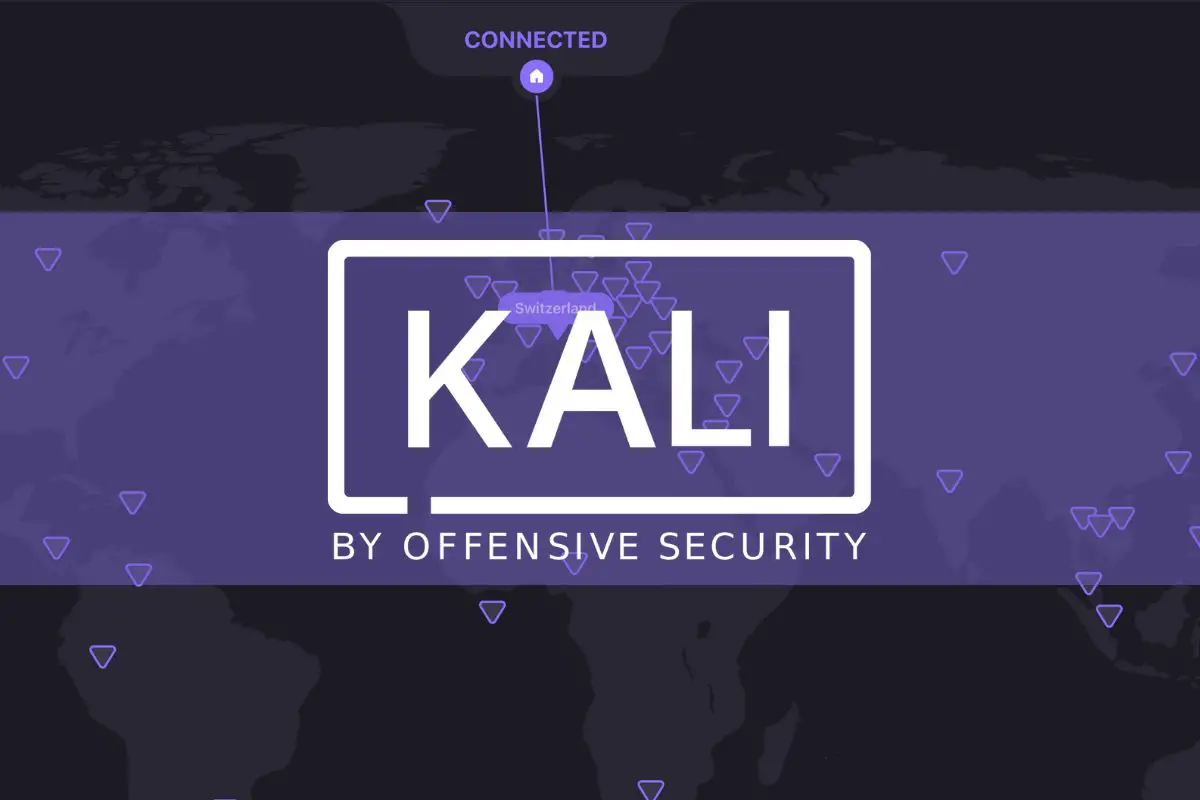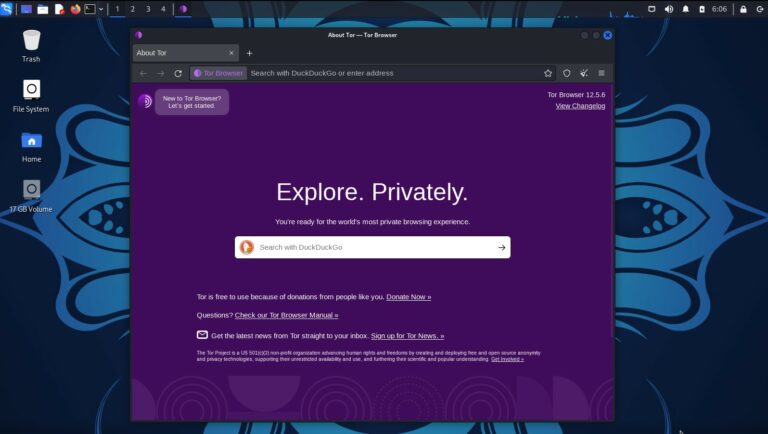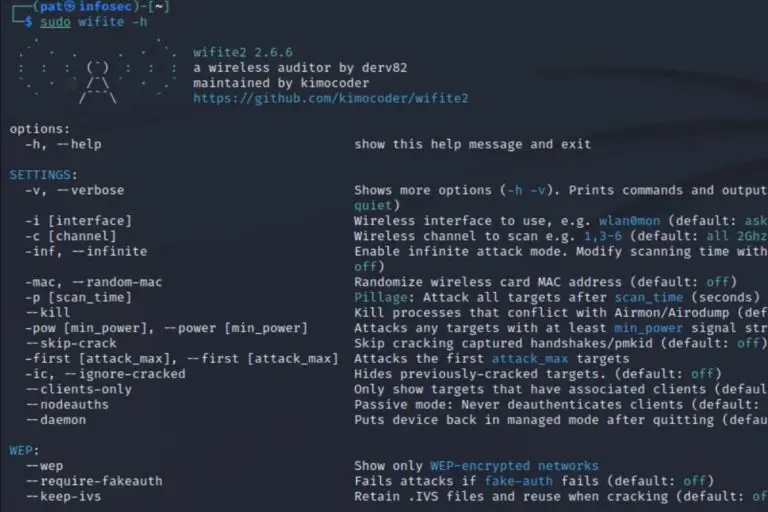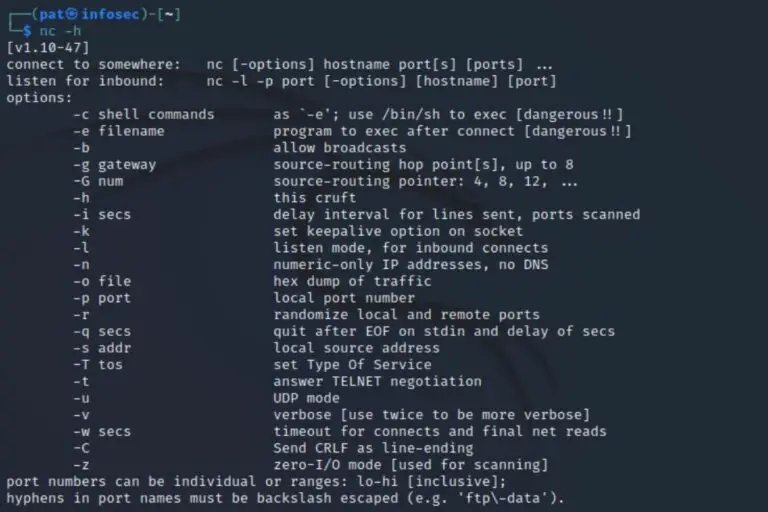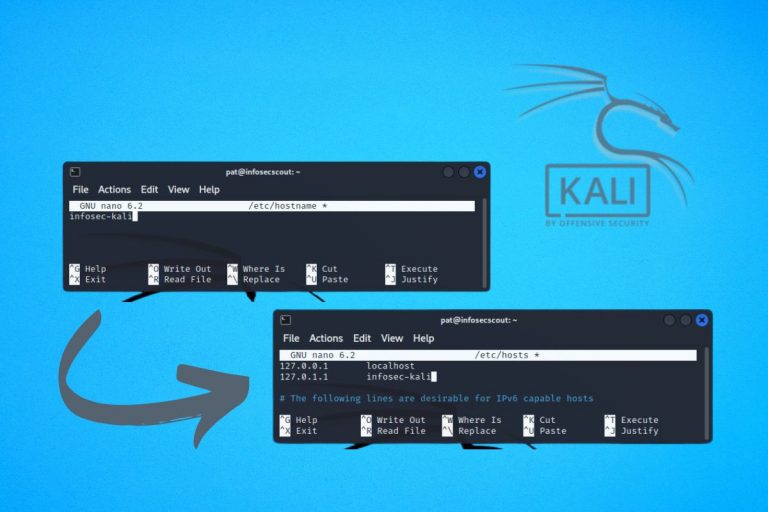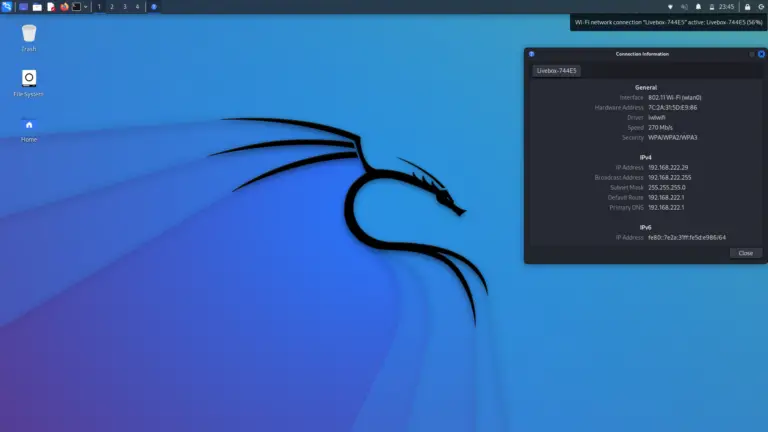Does Kali Linux have a VPN client? (Get one for free)
Kali Linux is often described as the security toolkit for hackers and pen-testers, so making sure we aren’t discovered too quickly by security systems can be important. Let’s talk about VPN today (Virtual Private Network) and whether or not Kali includes one by default.
When installed with the default tools, Kali Linux includes a VPN client, available in the desktop interface. It’s only the client, and it’s not configured, so a provider is required to mask your IP address and hide your current location.
If you are new to this, let me explain this point in more details. Then, I will tell you why and when you should use a VPN, and what are the best solutions currently (some are free!).
Your essential Linux handbook
Want to level up your Linux skills? Here is the perfect solution to become efficient on Linux. 20% off today!
Download now
Does Kali Linux have a VPN?
Kali Linux includes OpenVPN, OpenFortiVPN and all the add-ons for Network Manager allowing to configure a VPN provider directly from the desktop environment, even on a fresh installation.
Secure your spot in the Accelerator Program, with early access to exclusive resources.
Get 1000+ classes, unlimited mentorship, and more.
I took this screenshot just after installing the latest version of Kali Linux. As you can see, a few packages are already available to use a VPN:
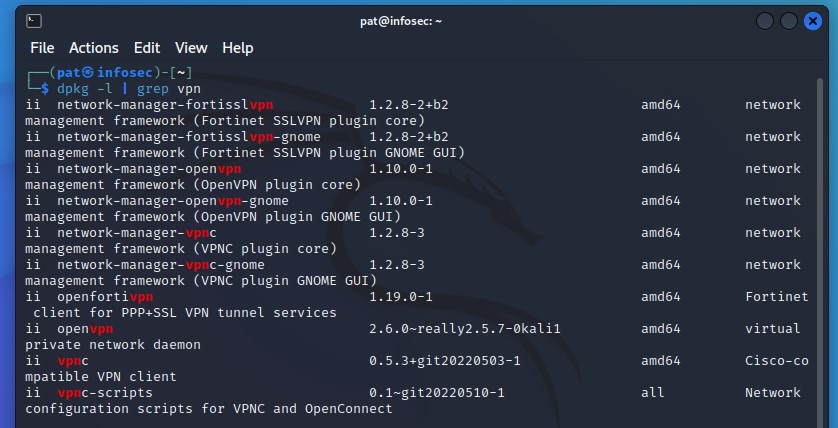
For example, OpenVPN is one of the most popular clients to use a VPN on Linux. The packages for network-manager are also included, making it easy to add a new VPN connection, directly from the network icon in the top-right corner of XFCE:
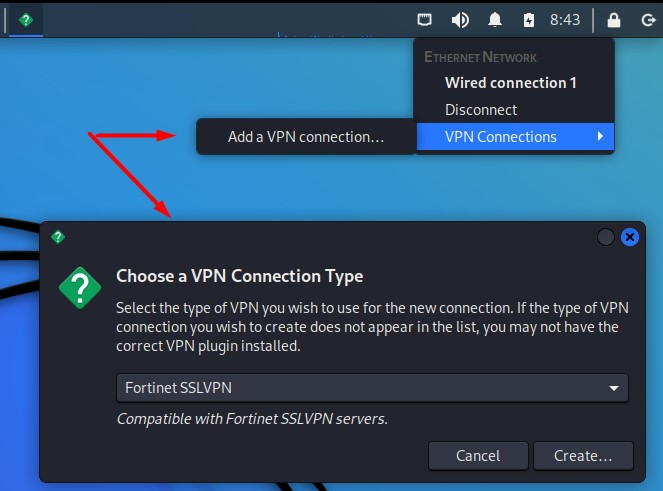
Kali Linux is available in several versions and with multiple installation options. To make it clear, I downloaded the “Installer” version, in 64-bits, and kept the default values during the installation. I guess that if you remove XFCE and the default tools in the setup wizard, you might start without OpenVPN.
Download your exclusive free PDF containing the most useful Linux commands to elevate your skills!
But anyway, even if you don’t have any client pre-installed, OpenVPN and WireGuard are available in the default repository, so you can install them with APT in a few seconds.
Warning: Even if Kali Linux includes a VPN client by default, it doesn’t mean you are protected right away. It’s just there, there is no configuration by default, so no VPN is used until you configure your own provider.
Read the end of this article to know why you should configure one, and how to do this.
Why should you use a VPN on Kali Linux?
As a general rule, the main advantages of a VPN are to:
- Mask you IP address and location.
- Encrypt all your network traffic and data.
- Bypass some geographic restrictions and other types of censorship.
These benefits are already pretty useful for any Internet user, but can be really important for most Kali Linux users.
If you use Kali Linux to test security systems, being stealthy, and not being banned too fast, is almost mandatory.
A VPN will mask your real location and IP address, and allow you to test some services that might be unavailable in your country.
It’s not a magical solution, as the VPN providers IP addresses are public and are sometimes blocked, but it’s a great tool to add to your toolbox. And as you’ll see in the next part, it doesn’t need to be expensive. You can often try one for free.
Which VPN client can you use on Kali Linux?
Most VPN providers can be used on Linux, and so on Kali Linux. Even if their client application is not available, they generally offer a downloadable configuration file for OpenVPN, that you can import in Network Manager to connect to their servers.
ProtonVPN
Proton is the solution I would recommend if you want to try using a VPN on Kali Linux. They have a 30-day money-back guarantee (so you can try one month for free), but they also have a free plan that you can use forever.
The first thing you need is obviously a Proton account.
Good news: you can start for free. Unlike most other VPN providers, it’s possible to create a free account (forever) on Proton, where you’ll get:
- A free email address, with 1 GB of storage (max 150 messages per day).
- Access to a medium-speed VPN connection.
Download your exclusive free PDF containing the most useful Linux commands to elevate your skills!
So, go create your account here, and make your choice between the free and paid options.
Inside your account, you’ll find a submenu where you can generate a configuration file to use with OpenVPN (or WireGuard).
For OpenVPN, find this section in your account and fill in the form to generate your configuration file:
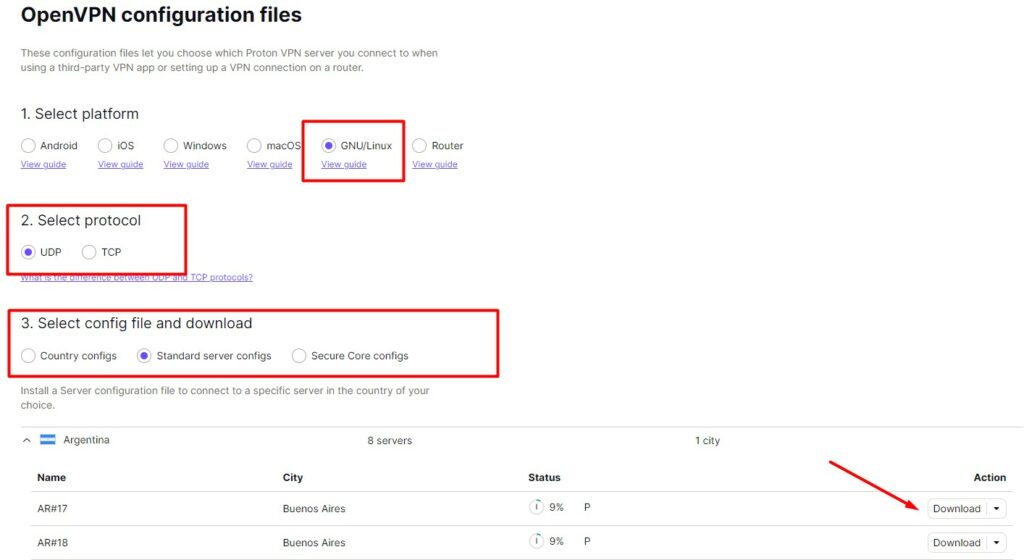
When you click on “Download”, you’ll get a configuration file (“name.ovpn”) for the selected server that you can use in the “Add VPN connection” tool I showed you at the beginning of this article (right-click on the network icon in the top-right corner).
Secure your spot in the Accelerator Program, with early access to exclusive resources.
Get 1000+ classes, unlimited mentorship, and more.
It will ask for a username and password. These are different from your account. You can find a specific username and password in the OpenVPN section of your ProtonVPN account.
Other options
Many other VPN providers are available. They all have decent offers, for a few bucks a month. And if you are lucky, you can often grab a nice discount as they often have promotions running on. Try their free plans or trial periods, and keep an eye on their promotions, so you can get a good deal.
I tested most of them, and my favorites currently are:
- NordVPN – Best overall. Fastest speed and easy to use.
- ProtonVPN – Good experience, with a free (and limited) version available.
- IvacyVPN – Solid solution, it’s the one I use, it works well.
If you are interested, you can find my review for each of them (+ other options) on my other website here: What’s the best VPN provider on Linux?
I did the tests on a Raspberry Pi, but it’s based on Debian too (as Kali Linux), so the results would be the same on Kali.
And if you are looking for more tips and tutorials about Kali Linux, check my other posts on the subject:
- How To Connect Wi-Fi On Kali Linux (GUI, Command, Hidden, …)
- How To Remote Access Kali Linux
- How To Easily Change The Hostname On Kali Linux
Whenever you’re ready for more security, here are things you should think about:
- Break free from Gmail:
You should be able to choose what happens to your data. With Proton, only you can read your emails.
Get private email.
- Protect yourself online:
Use a high-speed Swiss VPN that safeguards your privacy. Open-source, no activity logs.
Get Proton VPN risk-free.
- Master Linux commands:
A sure method to learn (and remember) Linux commands. Useful ones only, one at a time, with clear explanations.
Download the e-book.