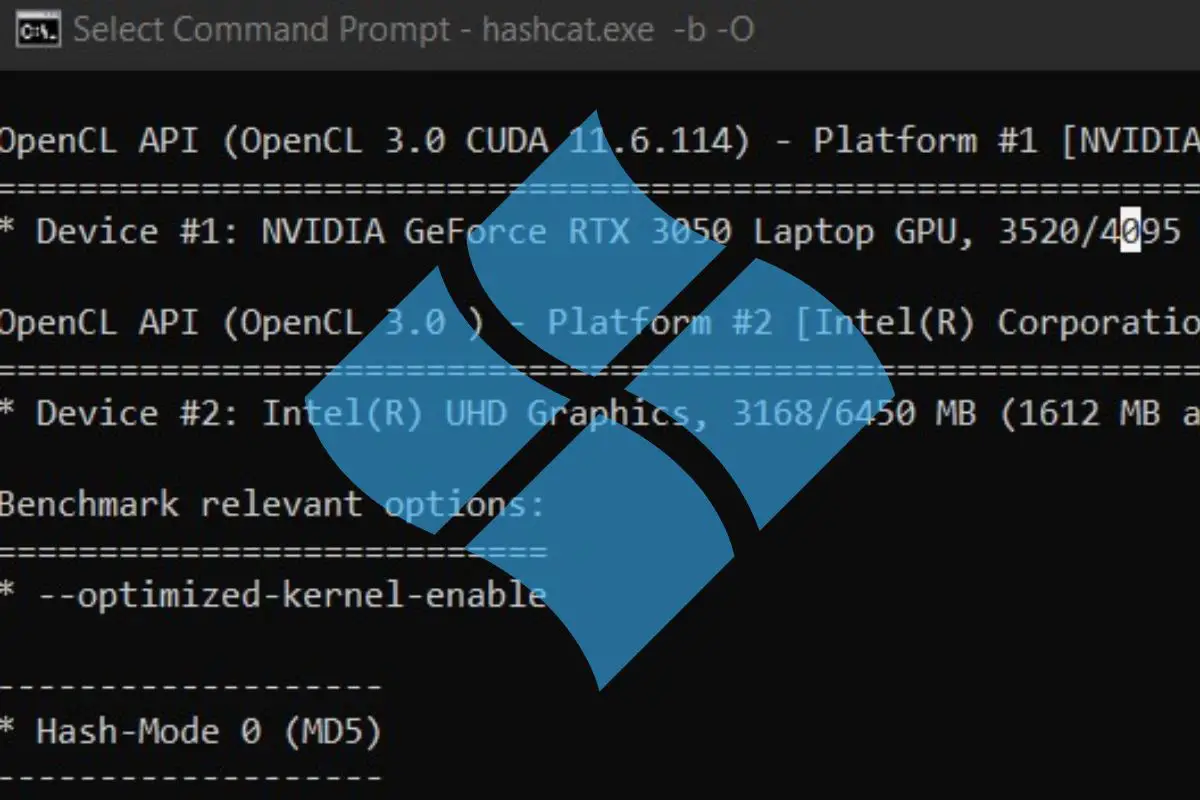How To Install Hashcat on Windows In 2024
Hashcat is my favorite password cracker. You can use it on any operating system or distribution, but it’s often easier to use Windows to avoid drivers issues (especially with a recent GPU). Anyway, I will explain how to install it on Windows in this tutorial.
Hashcat is officially supported on Windows, binaries files can be downloaded on the official website directly. Once the files extracted, Hashcat can be used directly in the command prompt, there is no installation required.
If you are new to this, it might not be obvious to you, but don’t worry, I’ll explain everything in this step-by-step tutorial.
Your essential Linux handbook
Want to level up your Linux skills? Here is the perfect solution to become efficient on Linux. 20% off today!
Download now
How to run Hashcat on Windows
Try it for free now, with advanced security features.
2900+ servers in 65 countries. It's free. Forever.
Here are the required steps to install Hashcat on Windows:
- Download the latest Hashcat version from the official website.
- Extract the files on your computer.
- Open a command prompt and run hashcat in command line.
I will now explain each step in details.
Download Hashcat
Download your exclusive free PDF containing the most useful Linux commands to elevate your skills!
The first step is to download the latest Hashcat version. It’s available on their official website:
- Go to the Hashcat website homepage.
- Find the binaries and click on “Download” to get the archive on your computer.
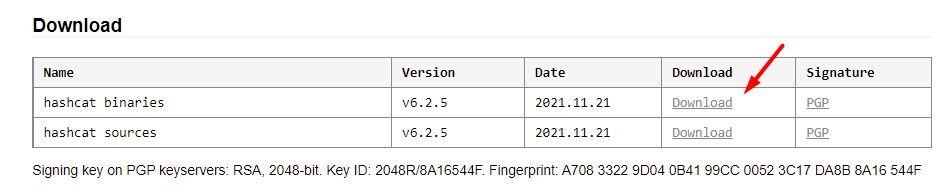
The file is an archive, so the next step will be to extract the files before using them.
Extract the files
The files are compressed with 7zip. If you can’t open the archive, you might need to install it first:
- Go to the 7zip website.
- Download the file corresponding to your operating system (the first link should be fine if your computer is recent, or use the 32-bit version if you have any doubt).
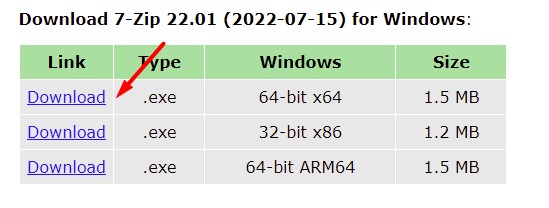
- Once downloaded, double-click on the file to install 7zip on your computer.
Follow the installation wizard, keep the default options.
Once done, you should be able to open the Hashcat archive and extract the files.
Click on the “Extract” button in the top bar: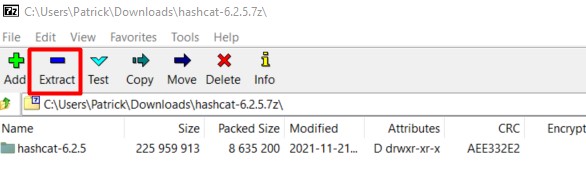
I recommend choosing a different path for the extract location. I don’t know you, but in my case, I tend to delete everything in the “Downloads” folder from time to time, and if I keep hashcat there, I will need to reinstall it eventually.
So, for the example, I’m extracting the files to C:\hashcat, but you can put them wherever you want: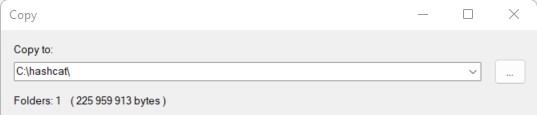
Remember the files location, as you’ll have to go to this path on the next step.
Run Hashcat for the first time
We are almost done, we’ll just make sure everything is working as expected:
- Open a command prompt.
You can type “command” or “prompt” in the start menu to find the app if you don’t have a shortcut already: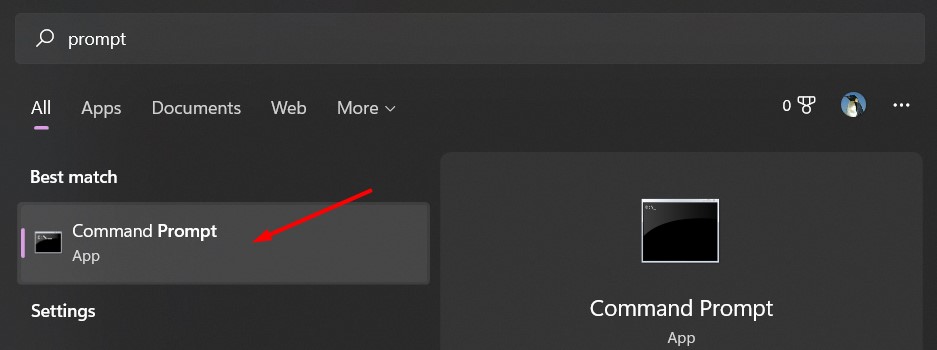
- Move to the Hashcat files location, for example:
cd C:\hashcat\hashcat-6.2.5Yes, I noticed that it kept a subfolder with the version as I extracted the archive directly, not a big deal
- You can now run any hashcat command with:
hashcat.exe <option>
For example:hashcat.exe -b
This command will run a benchmark of your system, telling you the decryption rate you can expect on this computer, but also showing errors if there is something misconfigured on your system (like missing GPU drivers).
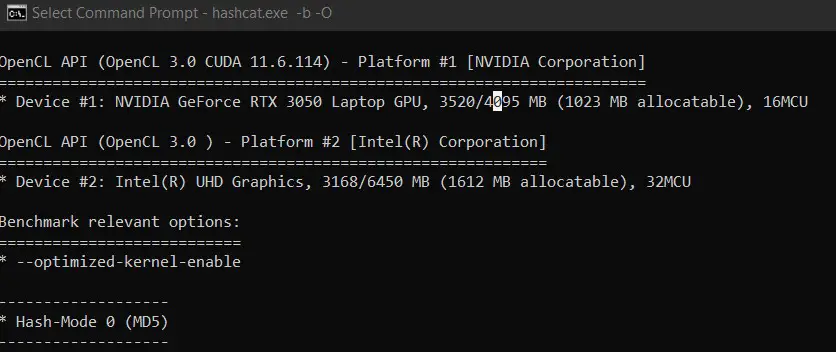
How to use Hashcat on Windows
Download your exclusive free PDF containing the most useful Linux commands to elevate your skills!
If the benchmark command is working correctly, you can now use Hashcat on your Windows computer with the same commands as on Linux. It’s the same thing.
I already have several tutorials on this topic on the website, so I won’t repeat myself here, but if you need further assistance, feel free to read these tutorials:
- Is MD5 Easy to Crack? (and how long does it really takes)
- How to Brute Force a Password? (MD5 Hash)
- How to Install and Use Hashcat to Decrypt MD5? (Tutorial)
Hashcat FAQ
Is there a GUI for Hashcat?
Hashcat doesn’t include a graphic interface by default, but a few projects exist with the goal to add an interface to it, like the hashcat GUI toolkit (Windows interface) or Crackerjack (web interface).
Try it for free now, with advanced security features.
2900+ servers in 65 countries. It's free. Forever.
Is Hashcat cross-platform?
Hashcat can run on most operating systems (Linux, Windows and macOS). The installation is slightly different on each system, but the command usage is the same on all platforms.
You can find my guide on how to install Hashcat on Ubuntu there.
How to install OpenCL on Windows?
Running hashcat on Windows require the latest drivers for your OpenCL device (your GPU). AMD and Nvidia official drivers include OpenCL by default, and for Intel GPU you have to install an additional package (link here).
If you experience any issue, make sure you installed the latest version of your graphic card driver, downloading it from the official website.
Installing this on Linux could be a nightmare with some distributions and hardware, but on Windows it’s pretty straightforward (in theory).
Whenever you’re ready for more security, here are things you should think about:
- Break free from Gmail:
You should be able to choose what happens to your data. With Proton, only you can read your emails.
Get private email.
- Protect yourself online:
Use a high-speed Swiss VPN that safeguards your privacy. Open-source, no activity logs.
Get Proton VPN risk-free.
- Master Linux commands:
A sure method to learn (and remember) Linux commands. Useful ones only, one at a time, with clear explanations.
Download the e-book.