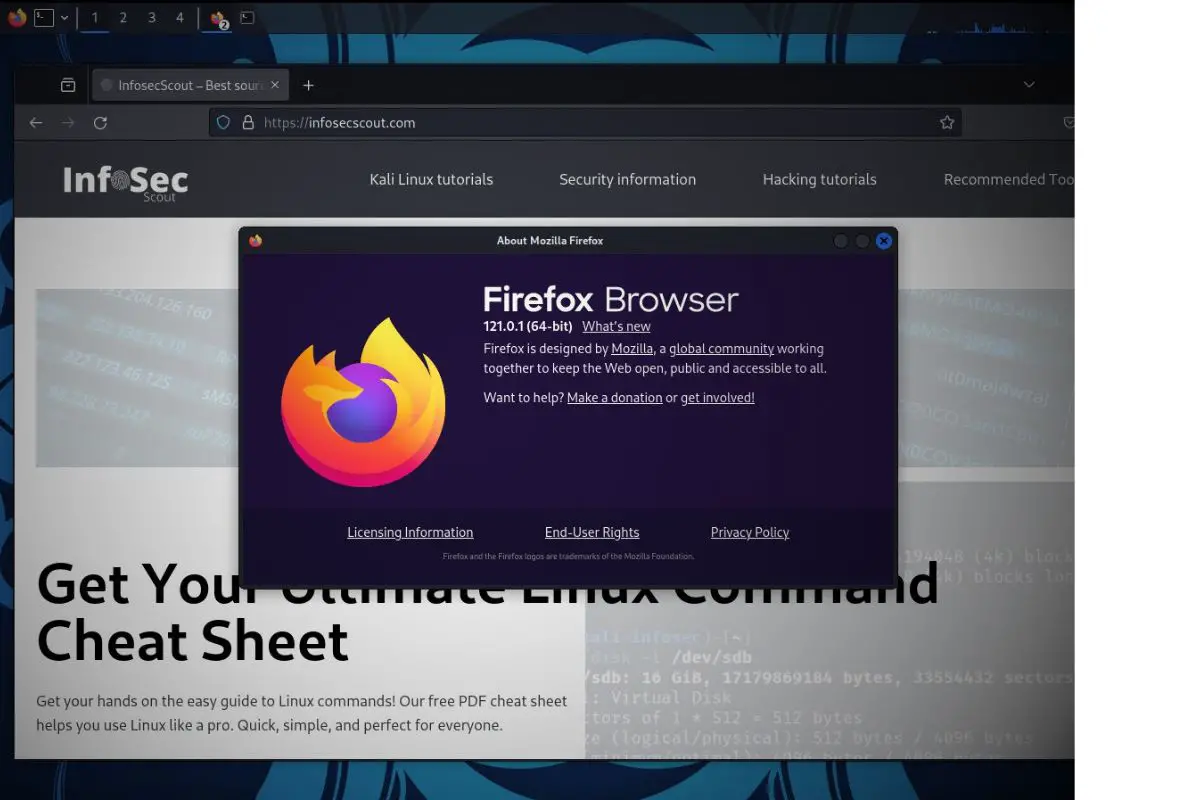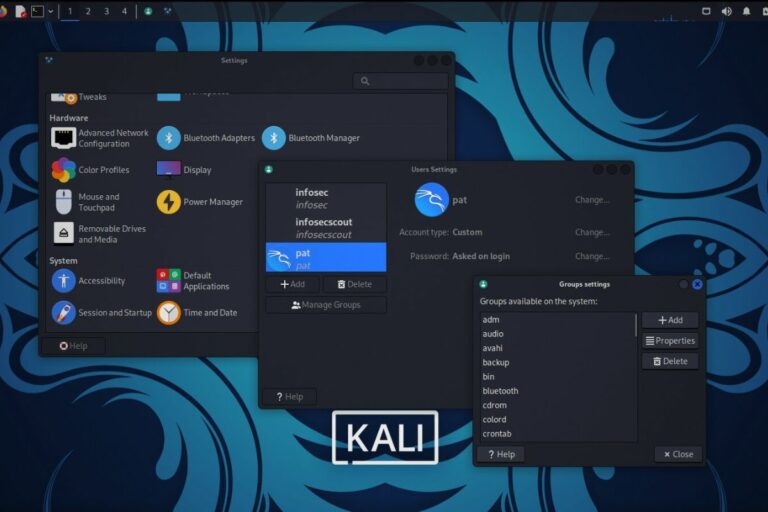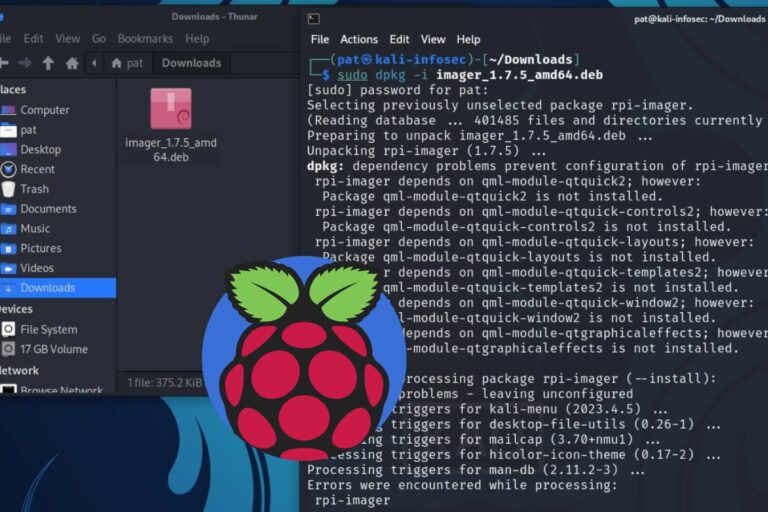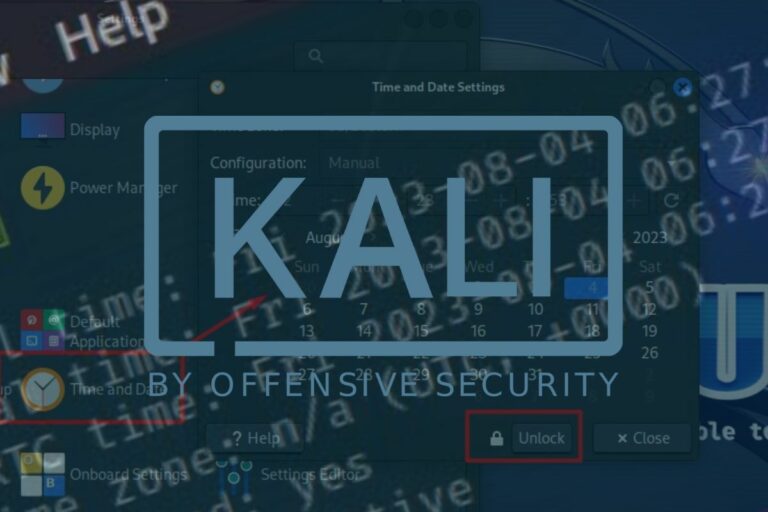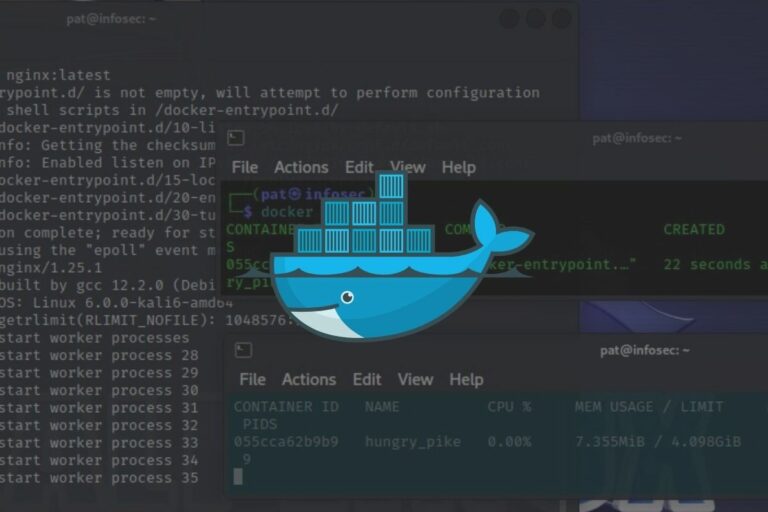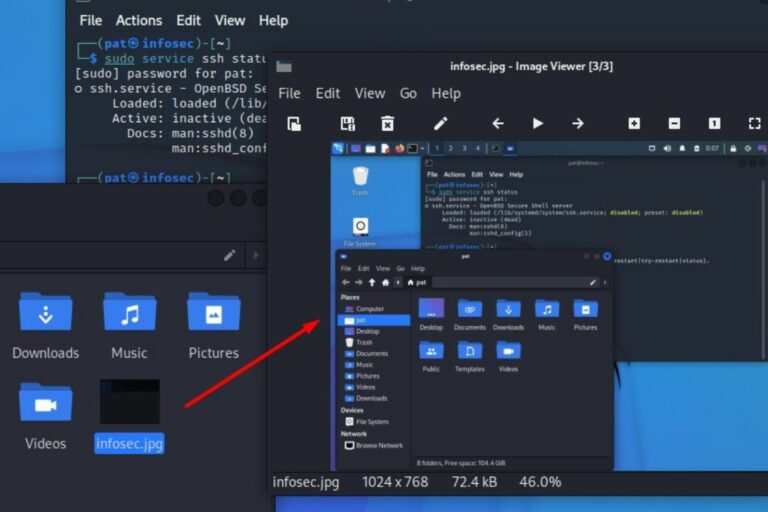How To Install The Latest Firefox (Non-ESR) on Kali Linux
Firefox is one of the best web browsers available, and it’s generally possible to use it right away on Kali Linux. However, you may notice that it’s a few versions behind, and you don’t have the same features as on your other system. Why is that?
Kali Linux comes with Firefox preinstalled, but it’s the Extended Support version (ESR), which may not include the latest updates and improvements. However, it’s possible to manually install the latest version on Kali Linux if the user wishes.
In this tutorial, I’ll start by explaining the different between these two versions, and show you how to get the latest version on your system. Feel free to skip the first part if you already know about ESR and standard versions.
Your essential Linux handbook
Want to level up your Linux skills? Here is the perfect solution to become efficient on Linux. 20% off today!
Download now
Understanding Firefox versions on Kali Linux
Firefox ESR vs Firefox Standard
The key difference between standard Firefox and Firefox ESR lies in their respective audiences and update cycles.
Standard Firefox is updated every four weeks. This version gives you the latest features and performance improvements. However, these regular updates can contain bugs or be incompatible with some browser extensions.
Try it for free now, with advanced security features.
2900+ servers in 65 countries. It's free. Forever.
Firefox ESR is updated only once a year, with only high-risk and critical security patches applied in between. This makes ESR a more stable and predictable choice for organizations and users who value stability over the latest updates.
Check your current version
To find out which version you’re currently using, open Firefox, click on the menu icon and find “About Firefox” under “Help”. A popup shows up with the exact version, something like that:
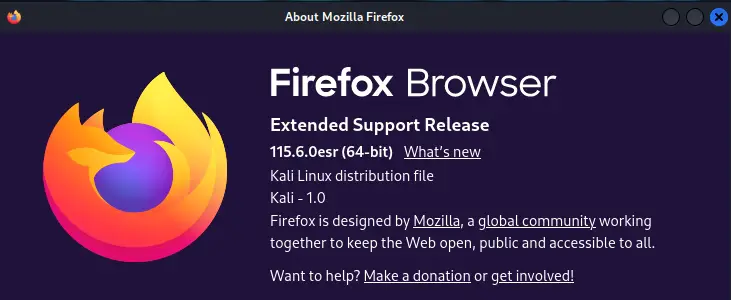
Download your exclusive free PDF containing the most useful Linux commands to elevate your skills!
In this example, it’s clear that I’m using the ESR version of Firefox. If I compare the version number I have on my other computer, it’s like 6 main versions behind (about 6 months).
But don’t worry, the ESR version still gets security updates and bug fixes. It’s not like running a 6 month old version of Firefox that has never been updated and is full of security holes.
Why choose standard Firefox over ESR?
In most cases, keeping Firefox ESR on your Kali Linux system is perfectly fine. Firefox is updated regularly, but major changes and important new features are not that common. So there shouldn’t be any visible differences between the ESR and the standard version.
But as a power user, maybe you need to test things with the latest release, or you like one new feature and also want to use it on Kali? No problem, I’ll show you how to switch from ESR to the standard Firefox versions.
How to install the latest Firefox on Kali Linux
Here are the main steps to replace Firefox ESR with the latest version on Kali Linux:
- Download the latest Firefox package.
- Uninstall Firefox ESR.
- Install the downloaded package.
- Set Firefox as the default web browser.
Let’s see how to do this in more details.
Download the latest version of Firefox
While it’s possible to download the latest version as an archive from the official website, and install it manually. I find it’s a bit too complicated for what it is. It requires extracting the archive, copying the file somewhere on your system, creating symbolic links and creating the shortcuts yourself.
Instead of downloading the latest Mozilla builds from their website, we can download the package from the Debian website (link here), so the package manager will do everything for us automatically.
Open the download page, grab the latest DEB file for Firefox, and download it to your Kali Linux system.
You can use Firefox ESR for this, or do it with a terminal, by using wget:wget http://ftp.us.debian.org/debian/pool/main/f/firefox/firefox_<version>.deb(Make sure to update the Firefox version to the latest one available).
Warning: Do this before removing Firefox ESR. There is no other web browser installed on the default Kali Linux system.
Remove Firefox ESR
If you want to remove Firefox ESR completely from your system to avoid confusion and conflicts, you can use APT for this:sudo apt remove firefox-esr
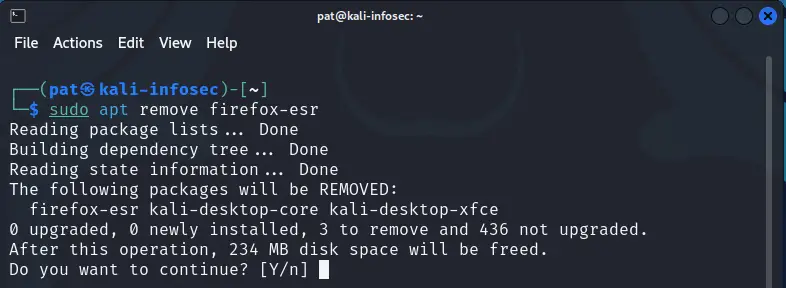
Download your exclusive free PDF containing the most useful Linux commands to elevate your skills!
Make sure to back up your data (passwords, bookmarks, etc.) before doing this.
Install Firefox latest version
As we downloaded the Debian package, the installation process is straightforward.
Only one command required to install Firefox on Kali Linux:sudo dpkg -i firefox_<version>.deb
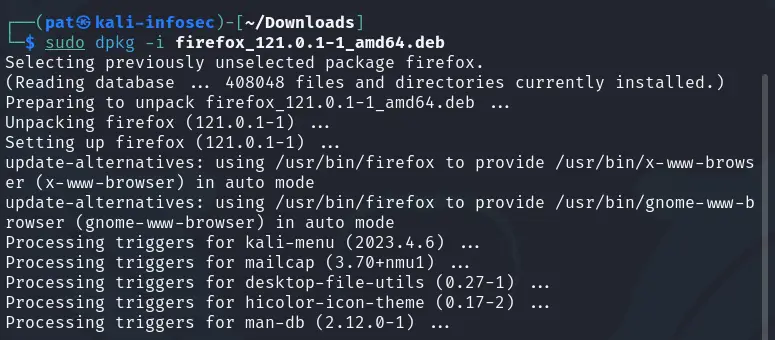
I tried this on a fresh new installation, and it worked right away, so I guess all the dependencies are already available.
Secure your spot in the Accelerator Program, with early access to exclusive resources.
Get 1000+ classes, unlimited mentorship, and more.
Once the installation done, you can find the Firefox shortcut in the main menu, for example under “Usual Applications” > “Internet”:
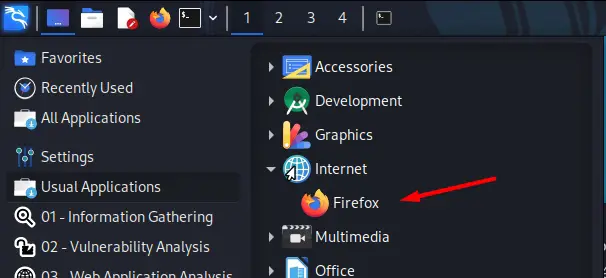
That’s it, if I check my version again, it’s no longer mentioned that I’m using the “Extended Support Release”, and I’m on the latest version available at the time of writing:
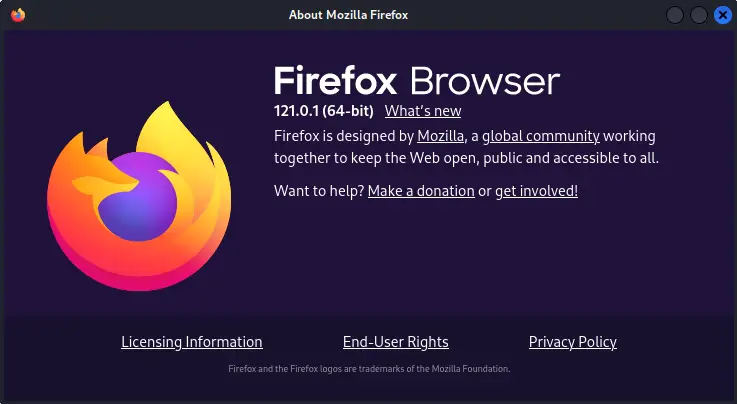
Setting up Firefox standard as the default browser
One last thing you may need to change is to set Firefox as your new default browser.
If you followed all this tutorial and removed Firefox ESR, it should already be ok, as you have only one web browser. But you still need to update the Firefox shortcut in the top bar.
To change the shortcut:
- Do a right-click on the current Firefox icon in the top bar, and click on “Remove”.
- Then, find the new Firefox in the main menu, drag & drop the icon to the top-bar.
Start Firefox using this web browser. If you still have ESR installed (or another web browser), it will prompt you to set Firefox as the default on first launch.
Whenever you’re ready for more security, here are things you should think about:
- Break free from Gmail:
You should be able to choose what happens to your data. With Proton, only you can read your emails.
Get private email.
- Protect yourself online:
Use a high-speed Swiss VPN that safeguards your privacy. Open-source, no activity logs.
Get Proton VPN risk-free.
- Master Linux commands:
A sure method to learn (and remember) Linux commands. Useful ones only, one at a time, with clear explanations.
Download the e-book.