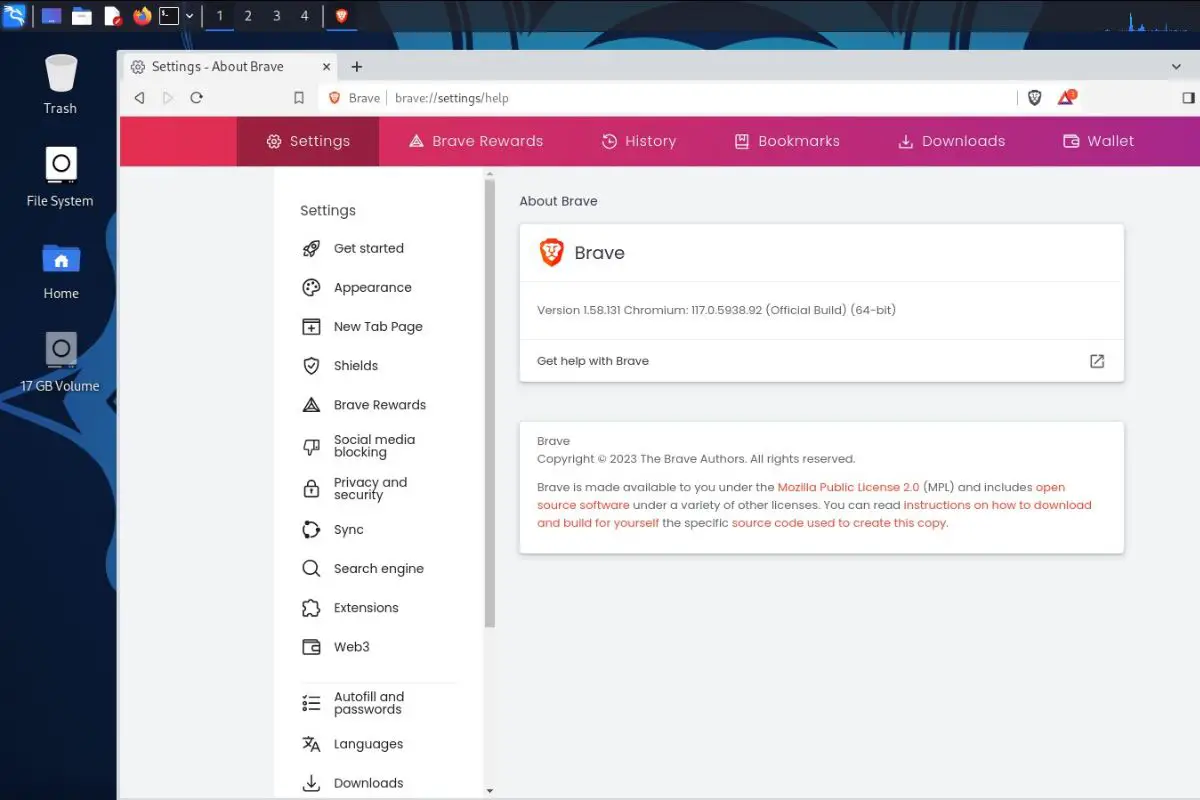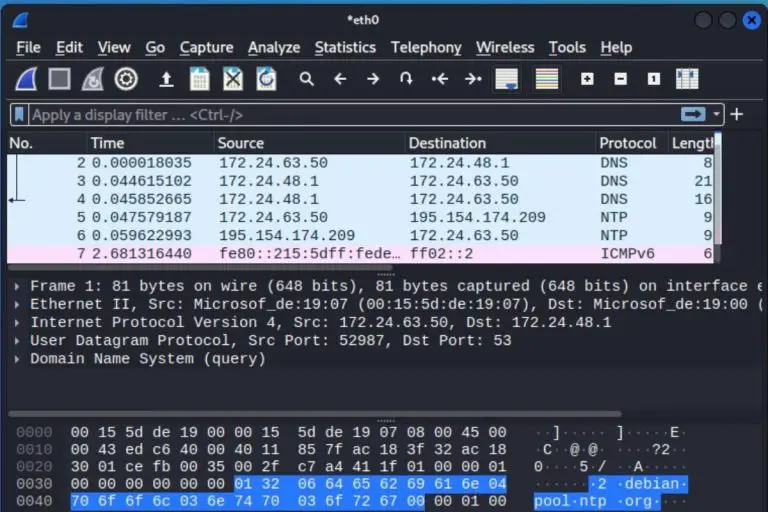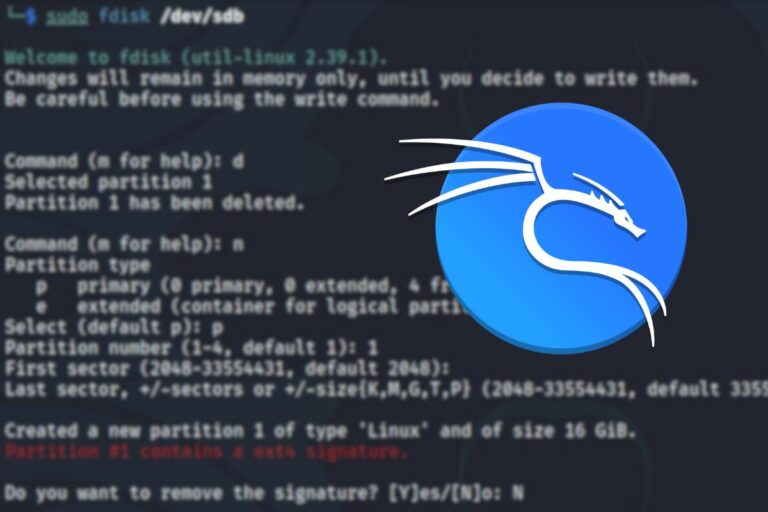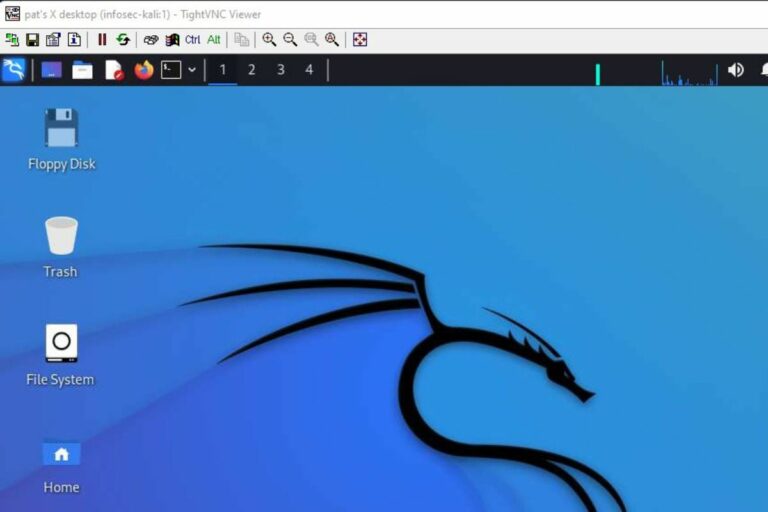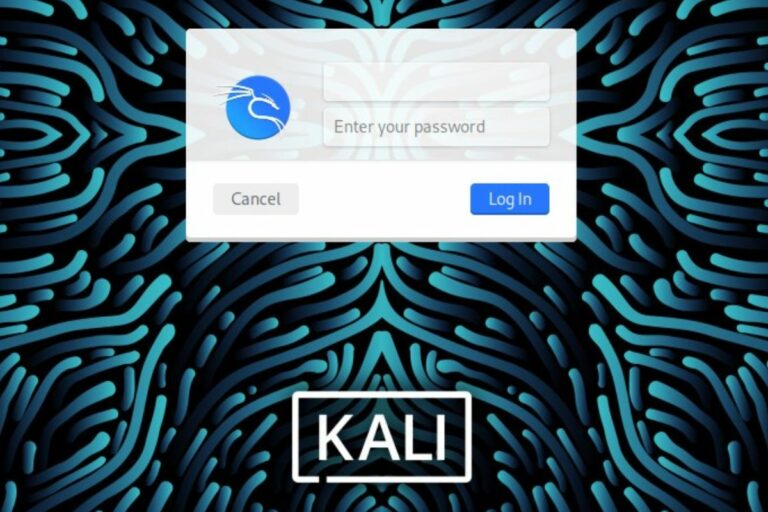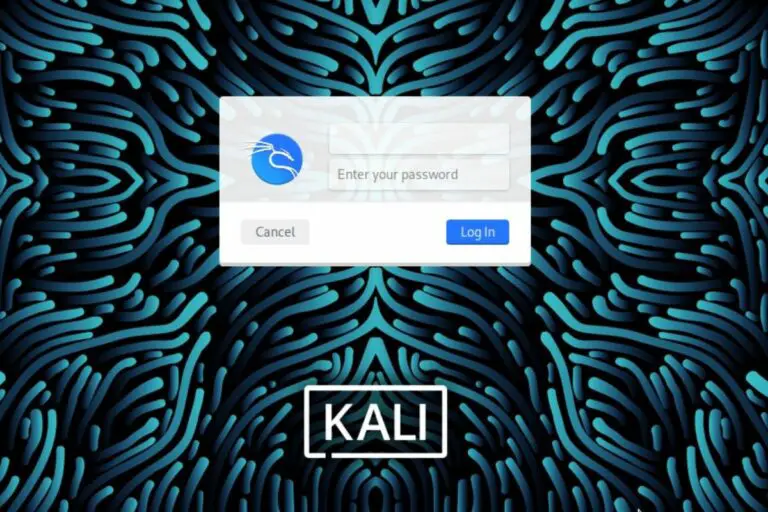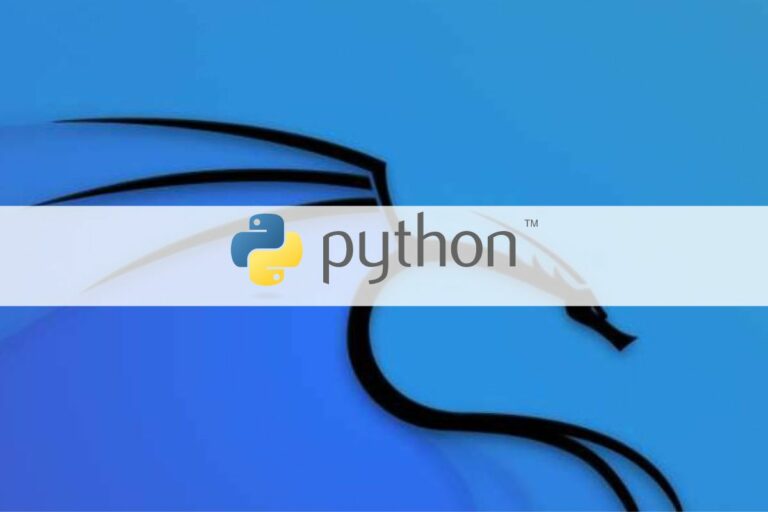Brave on Kali Linux: A step-by-step guide
Brave is a pretty new browser in the game, and with a focus on privacy, it’s a good tool to have on Kali Linux. Unfortunately, it’s not yet available in the repositories and installing it is a bit challenging (especially for beginners). Don’t worry, I’ll give you all the steps in this article.
The only way to install the Brave browser on Kali Linux is to add a new repository to the package manager (APT). Once done, Brave can be installed like any other application.
Read the entire article to get the Brave browsing running on Kali Linux in a few minutes and start using it right away.
Your essential Linux handbook
Want to level up your Linux skills? Here is the perfect solution to become efficient on Linux. 20% off today!
Download now
Add the Brave browser repository to Kali Linux
Here are the steps to install Brave on Kali Linux:
- Download the GPG key for the Brave repository.
- Add the repository to your package sources for APT.
- Once done, you can use the APT commands to install it.
Secure your spot in the Accelerator Program, with early access to exclusive resources.
Get 1000+ classes, unlimited mentorship, and more.
Let’s see how to do this in detail.
Download the GPG key
We’ll add a new repository to the operating system, which means a new source of applications will be added. To tell the system we trust this new source, a new GPG key must be downloaded first.
The curl command is used to do this (which should be installed by default on Kali), here is the complete line to download the key and add it to your keyrings folder:sudo curl -fsSLo /usr/share/keyrings/brave-browser-archive-keyring.gpg https://brave-browser-apt-release.s3.brave.com/brave-browser-archive-keyring.gpg

Download your exclusive free PDF containing the most useful Linux commands to elevate your skills!
It gets the key from the official Brave website, and puts it into your keyrings folder (/usr/share/keyrings), all in one command. Sudo is required to write in this folder, so you’ll be asked for your password.
Add the repository
You can now add the repository to the package manager configuration (APT).
Once again, only one command is required:echo "deb [signed-by=/usr/share/keyrings/brave-browser-archive-keyring.gpg] https://brave-browser-apt-release.s3.brave.com/ stable main"|sudo tee /etc/apt/sources.list.d/brave-browser-release.list
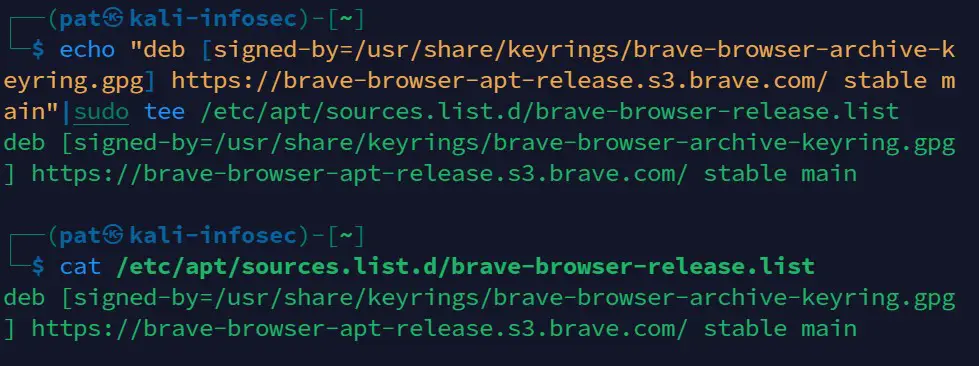
It’s good practice when adding a new repository for APT to create a new file under /etc/apt/sources.list.d (and keep the /etc/apt/sources.list file for the OS repositories). So, if you no longer use the app in the future, you can just delete the file.
That’s exactly what this command does.
We create a new file, with the Brave browser packages location, and the key file to use to trust this source (the one we downloaded previously).
Run apt update
Now that the Brave servers have been added in the sources, the next step is to run the APT command to connect to the Brave repository and sync the packages available on it.
You probably already know this command:sudo apt update
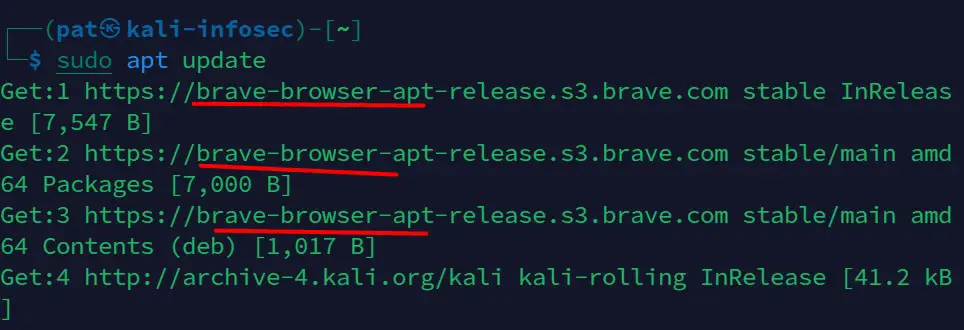
It will connect to all your repositories and get the latest list of packages available on all of them so that the other APT commands will work properly.
If any update is available, it’s a good idea to do them right away, so we don’t have any issues with the Brave installation later:sudo apt upgrade
Download your exclusive free PDF containing the most useful Linux commands to elevate your skills!
This will download and install new versions of all packages on your system (Kali and its applications).
Install & use the Brave browser on Raspberry Pi
Once the Brave repository is added to your system, you can simply install Brave via the package manager.
Here’s the last command you need to install the Brave browser with APT:sudo apt install brave-browser
Try it for free now, with advanced security features.
2900+ servers in 65 countries. It's free. Forever.
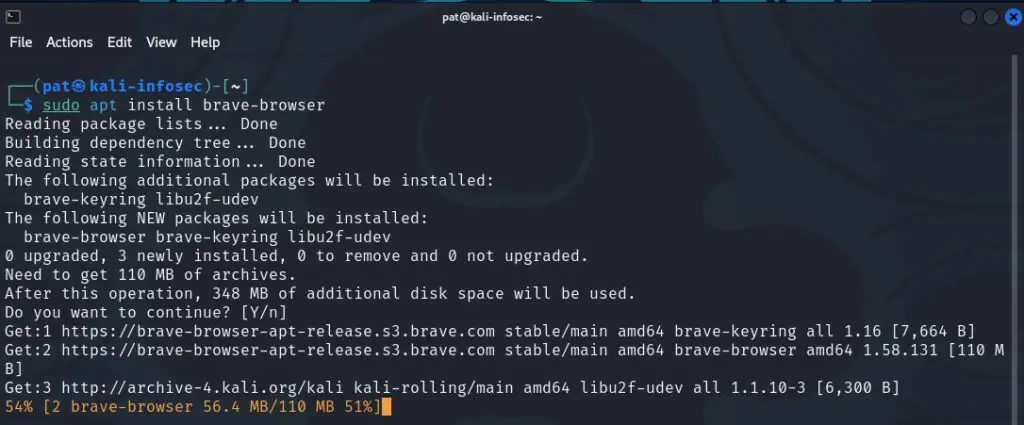
A few minutes later, Brave should be available in your main menu under “Usual applications” > “Internet”.
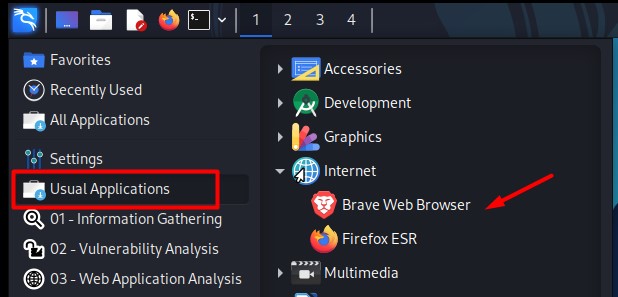
Brave is not set by default automatically (you’ll be prompted to do it when you start it for the first time, but it’s not mandatory).
You can now enjoy reading your favorite website with this powerful browser :-).

In terms of features, you should have access to the same ones you are used to on your computer (sync is available, ad-blocker works, etc.).
According to my tests, Brave should be slightly faster than Chrome or Firefox on Kali Linux (expect something like 20% speed increase). Not only it’s faster in benchmarks, it should also load websites faster, as most ads and trackers are automatically blocked by default. Enjoy!
Whenever you’re ready for more security, here are things you should think about:
- Break free from Gmail:
You should be able to choose what happens to your data. With Proton, only you can read your emails.
Get private email.
- Protect yourself online:
Use a high-speed Swiss VPN that safeguards your privacy. Open-source, no activity logs.
Get Proton VPN risk-free.
- Master Linux commands:
A sure method to learn (and remember) Linux commands. Useful ones only, one at a time, with clear explanations.
Download the e-book.